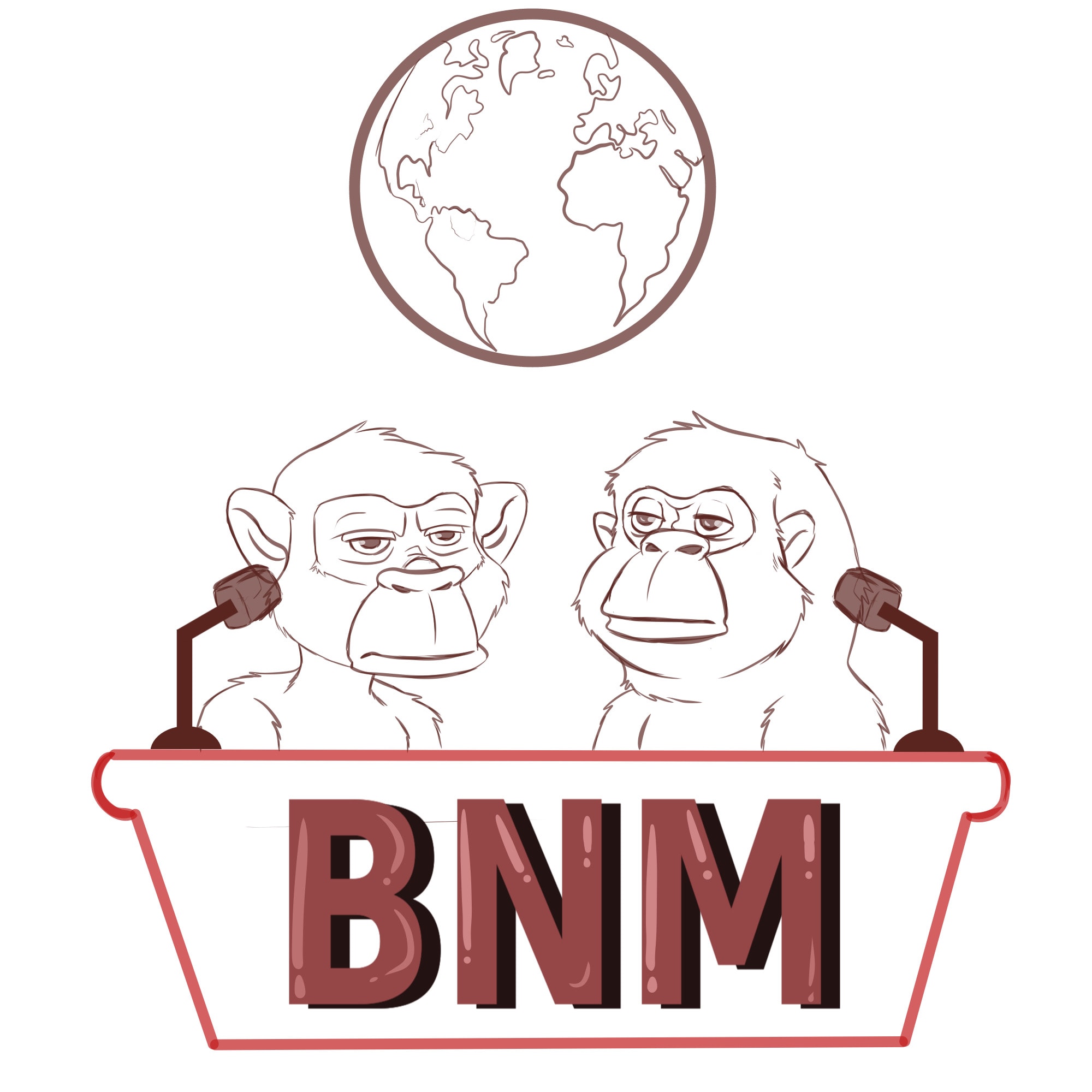Open-source software
Proton Wallet Review: A Bitcoin Software Wallet That Simplifies Transactions
Published
3 months agoon
By
admin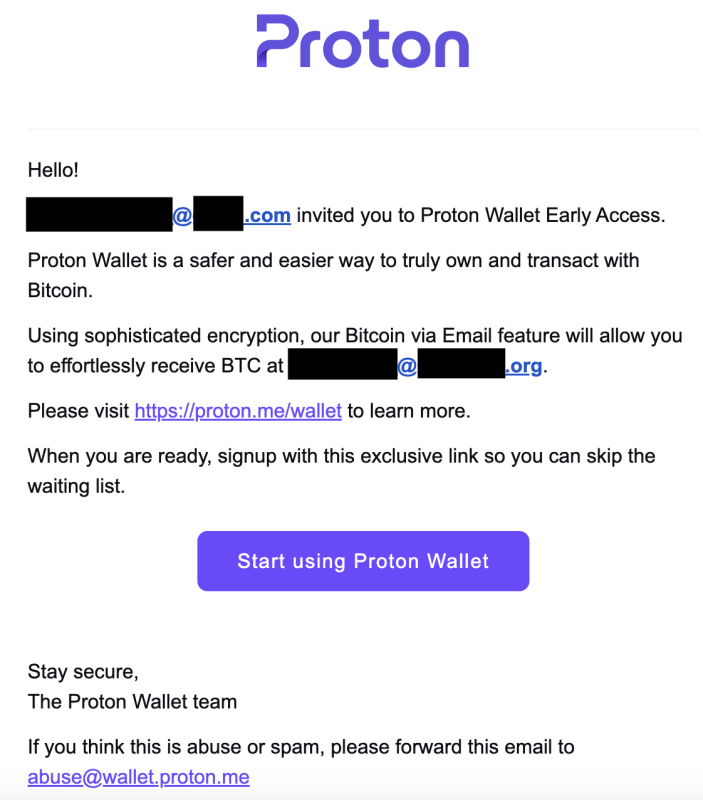
Proton, the Swiss company behind ProtonMail and ProtonVPN, has released a beta version of the newest offering in its suite of products that help to preserve online privacy — Proton Wallet.
The wallet is great for those looking to send bitcoin on-chain with relative ease, but it leaves some to be desired for more advanced users or for those who want to make smaller payments quickly and cheaply.
Pros And Cons
Proton Wallet’s standout feature is that it allows you to send bitcoin using nothing more than a recipient’s email address, which doesn’t have to be a ProtonMail address. The non-custodial bitcoin-only wallet is also free to use and has an easy-to-navigate user interface (UI).
However, it lacks in that it only allows users to make transactions on the Bitcoin base chain — not over Lightning — which can take upwards of hours to settle, and it doesn’t allow users to manage their UTXOs or adjust fees. Plus, it’s a software wallet and cannot be disconnected from the internet like a hardware wallet, which increases the risk of the wallet’s private keys being compromised.
Getting Started With Proton Wallet
To use the beta version of the product, you need an invitation either from the company or another user. The wallet is currently available via web browser and as an Android app and takes 5 to 10 minutes to set up and begin using.
Once you’ve received an email invitation to use the wallet, you can click on the “Start using Proton Wallet” link in the invitation email to get started setting it up. (Email addresses have been blacked out below and throughout this review to preserve privacy.)
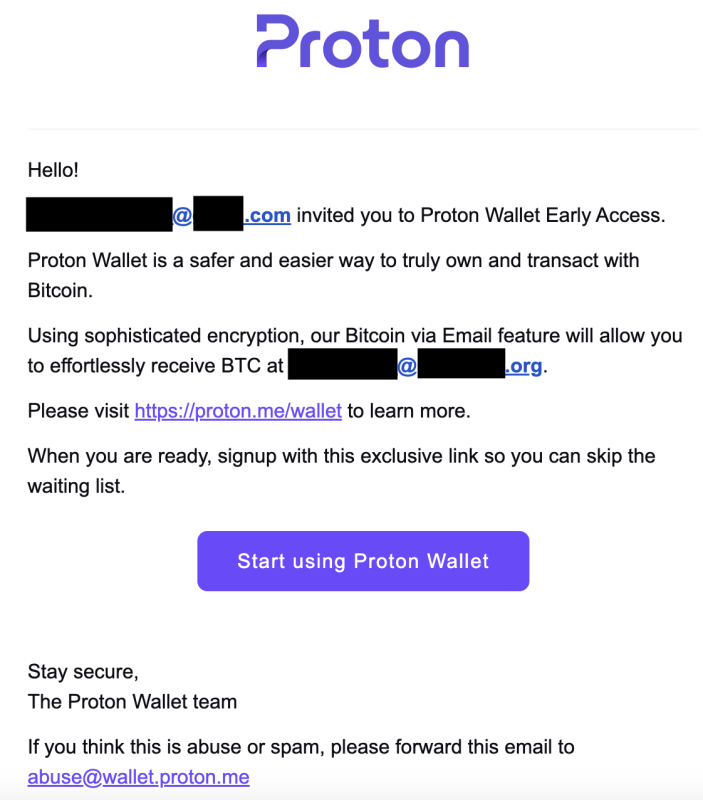
You’ll be taken to a “wallet setup” page where you’ll simply click a button to get started with Proton Wallet. You won’t be prompted to write down the 12-word seed phrase as you set up the wallet, which was a nice touch by Proton to help users to more simply get started using the wallet. You can write down the seed phrase later if you please, though.
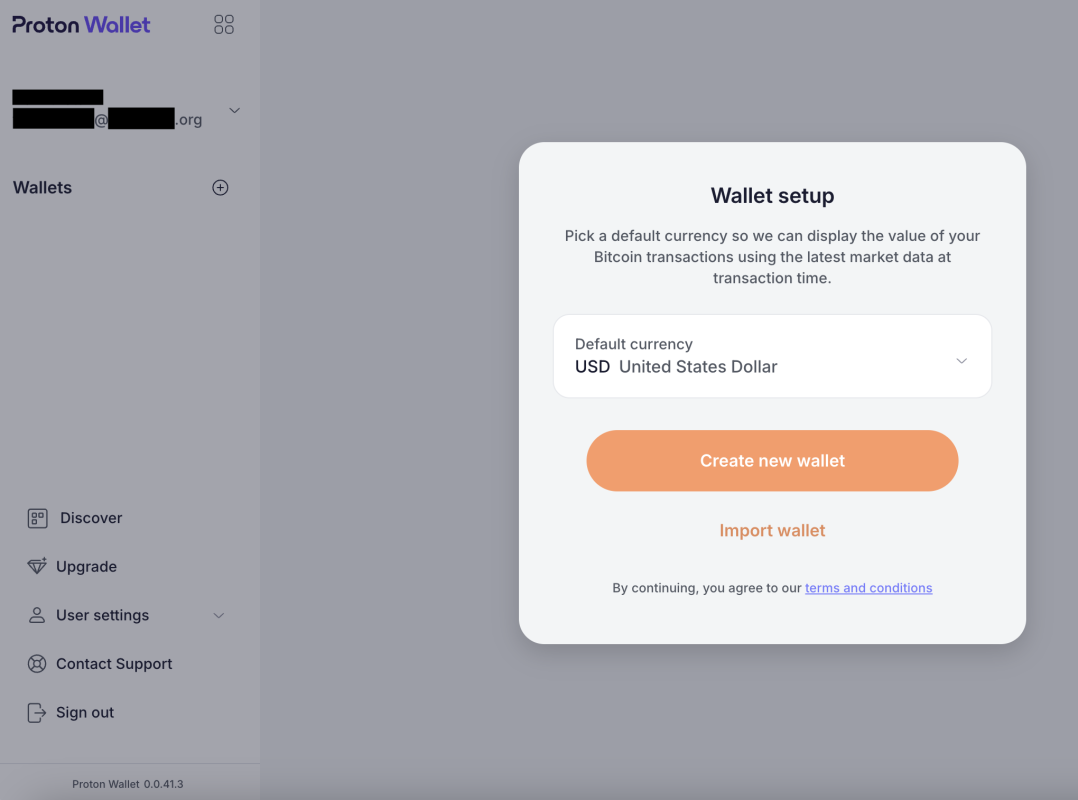
As you set up the wallet, Proton makes it clear that your Proton Wallet is a non-custodial Bitcoin wallet, which means that managing the wallet is your responsibility and your responsibility alone.
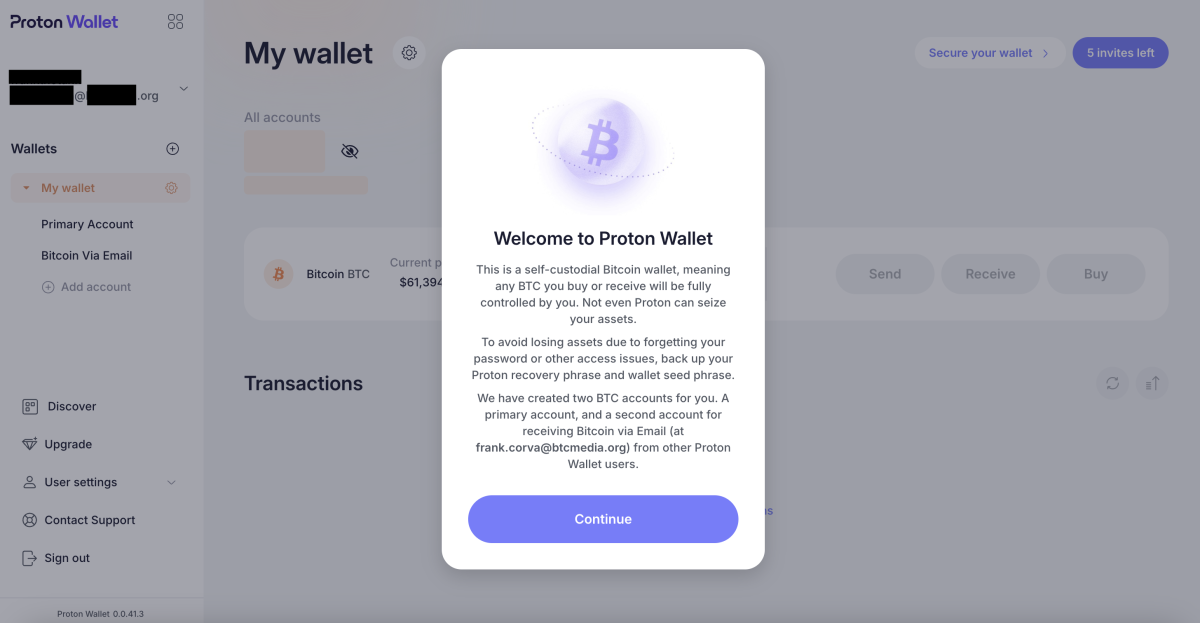
The home screen of the wallet is straightforward and incredibly easy to navigate. It’s as pared down so as to include little more than the basics you need to send, receive and buy bitcoin.
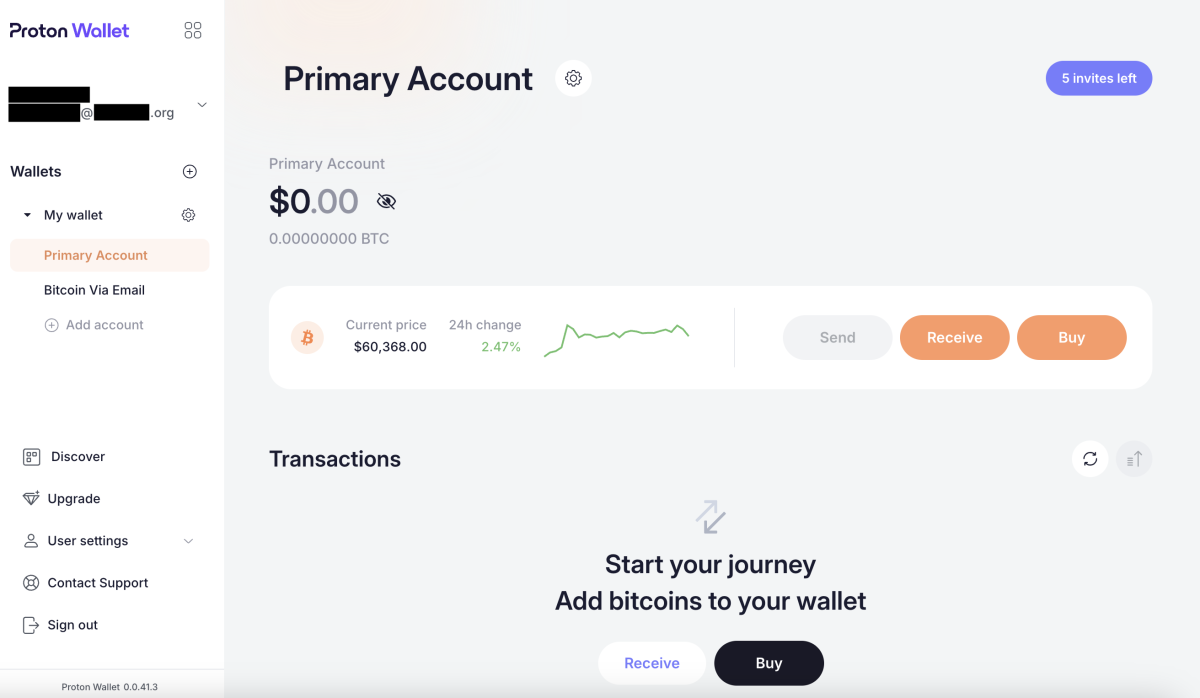
Depositing Bitcoin In Proton Wallet
To begin using the wallet, you’ll first have to deposit some bitcoin. You can deposit bitcoin from another wallet you manage. To do so, you’ll need to copy the bitcoin address by clicking on the “Receive” button on the home screen and then clicking the “Copy Bitcoin address” button in the window that pops up on the right of the screen.
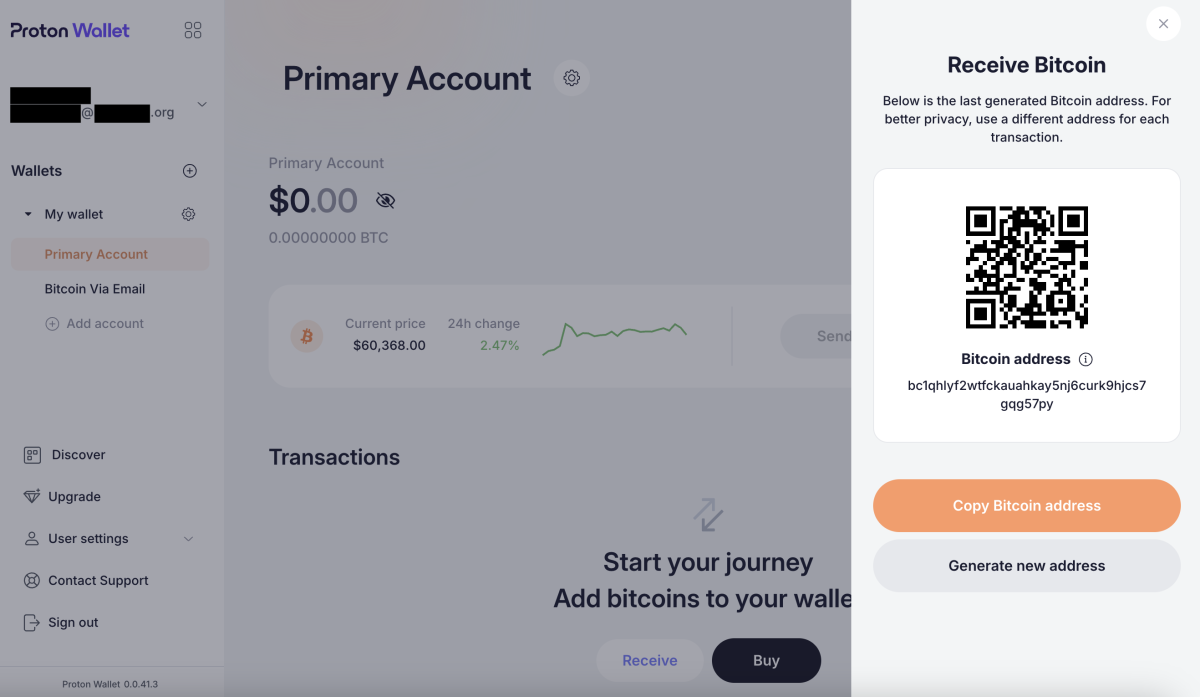
You’ll copy that address into the proper field from the wallet you’re sending it from. It’s good practice to double check that the address you’ve pasted matches the address you’ve copied.
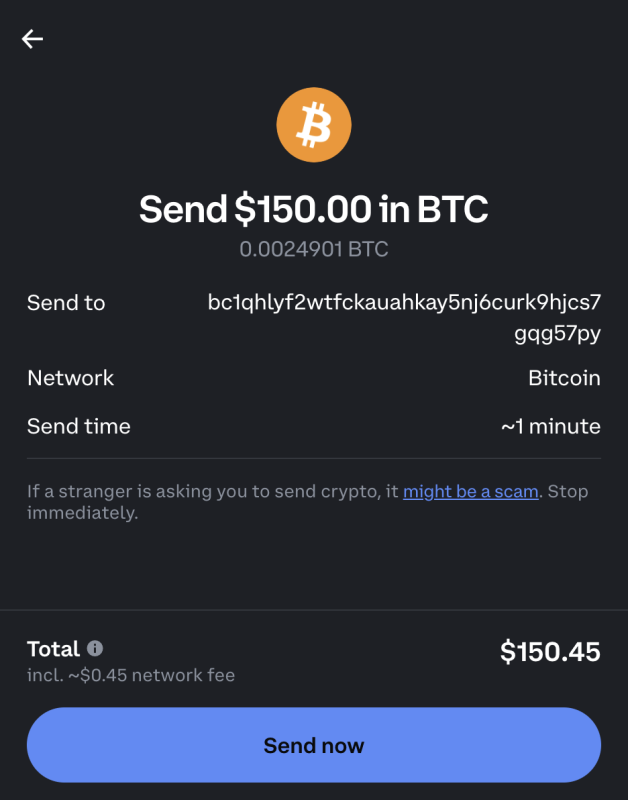
The bitcoin won’t appear in your Proton Wallet balance immediately. It usually takes at least a few minutes for the transactions to process, as this depends on how long it takes for block confirmations to occur. Some transactions can take much longer — upwards of hours.
You can see that the funds are on their way, though, in the “Transactions” section of the home screen. You’ll continue to see an “In progress” notification until the necessary amount of block confirmations has occurred.
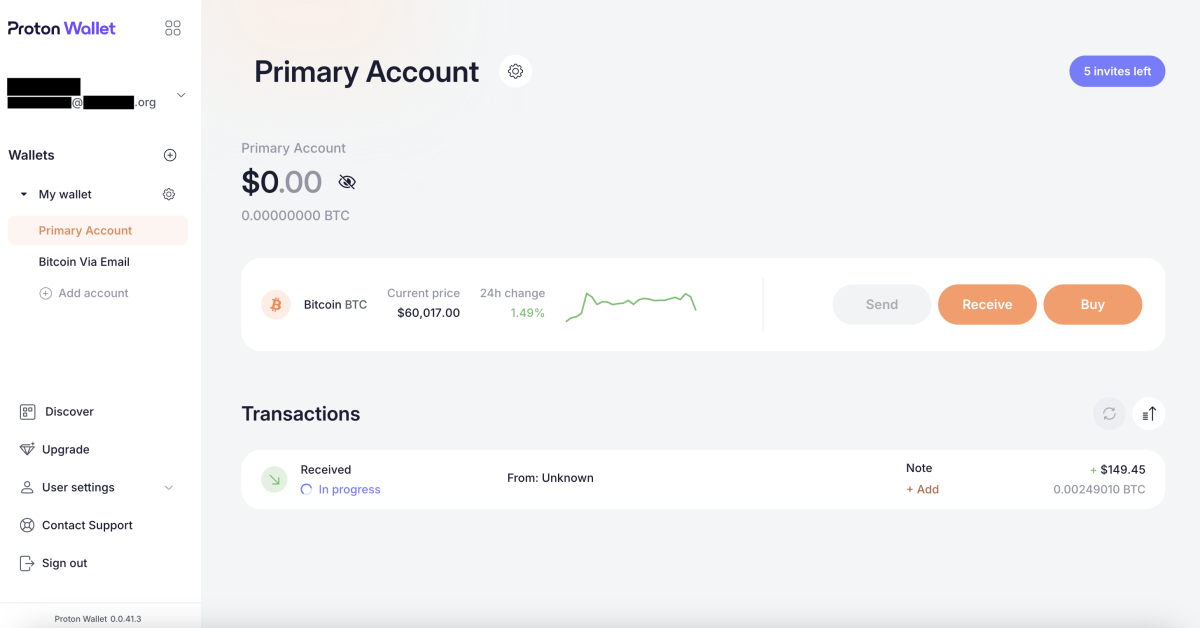
Buying Bitcoin With Proton Wallet
If you don’t have any bitcoin to send to your Proton Wallet, you can also use the wallet to buy some. This process is relatively straightforward.
You can click the “Buy” button on the home screen and you’ll be taken to a page that serves as an interface for crypto asset service providers Ramp and Banxa.
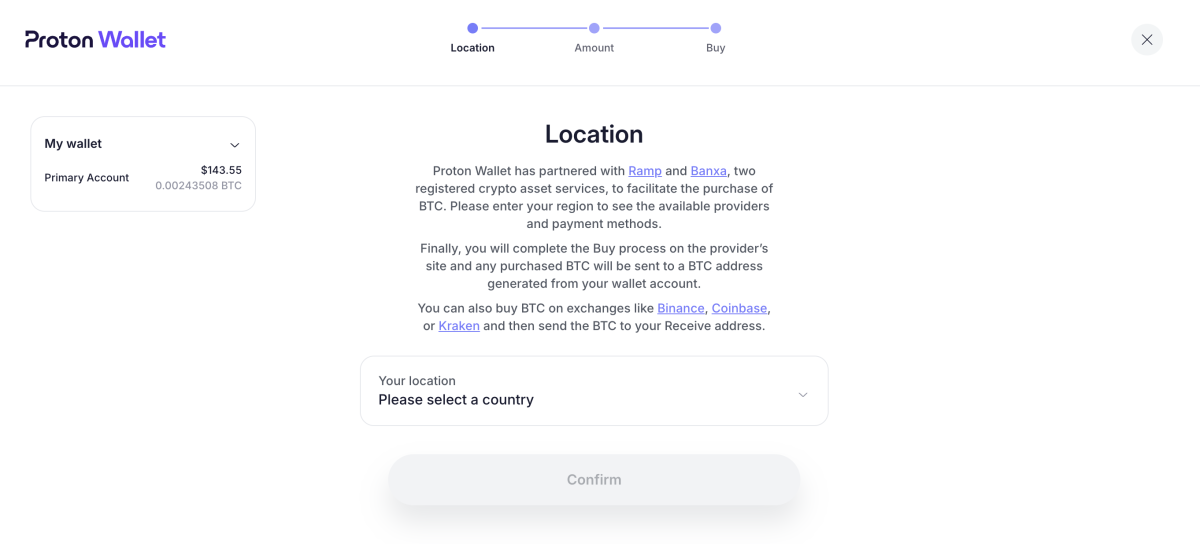
Complete the fields for how much bitcoin you want to purchase, choose whether you want to use Banxa or Ramp and select your payment method.
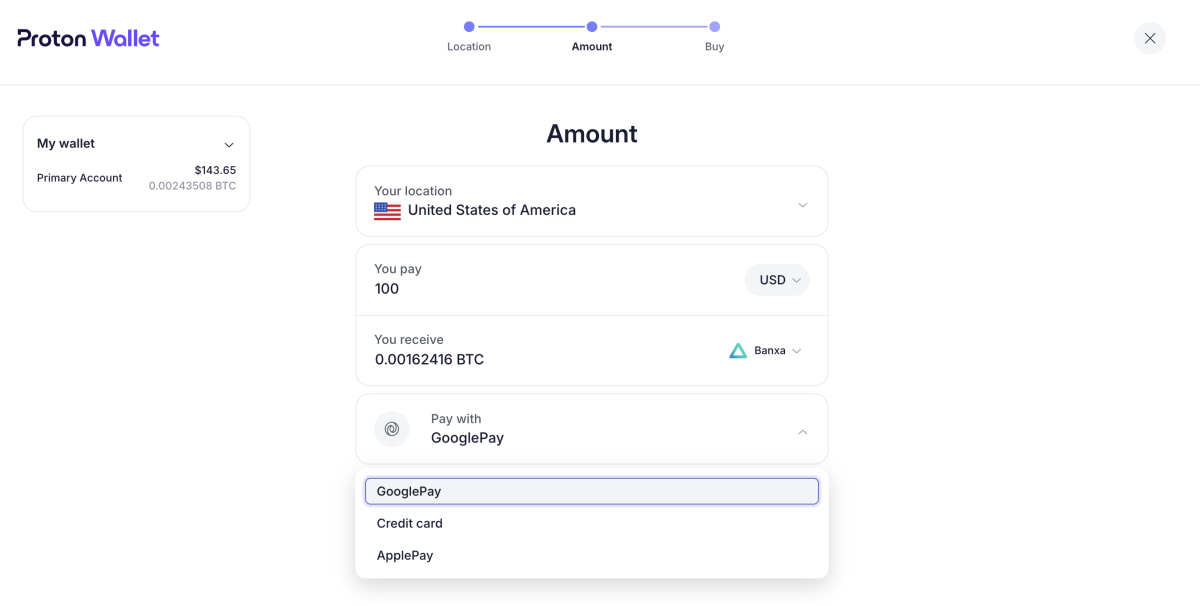
Instructions from this point vary depending on the payment method you choose.
Sending Bitcoin With Proton Wallet
You can send bitcoin as simply as clicking the “Send” button on the home screen and then inputting either a bitcoin address or an email address. Note that your recipient doesn’t need a ProtonMail address.
I used an email address to send some bitcoin.
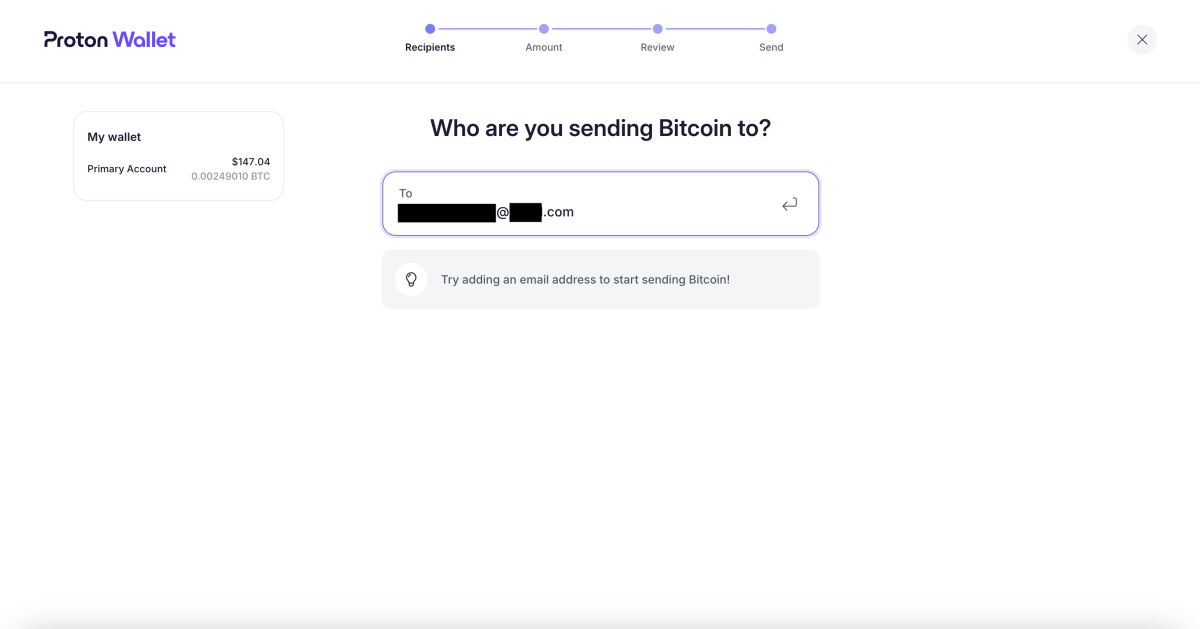
Next, you’ll be taken to an “Amount” page, where you’ll input the amount of bitcoin you’d like to send, denominated either in either a fiat currency or sats.
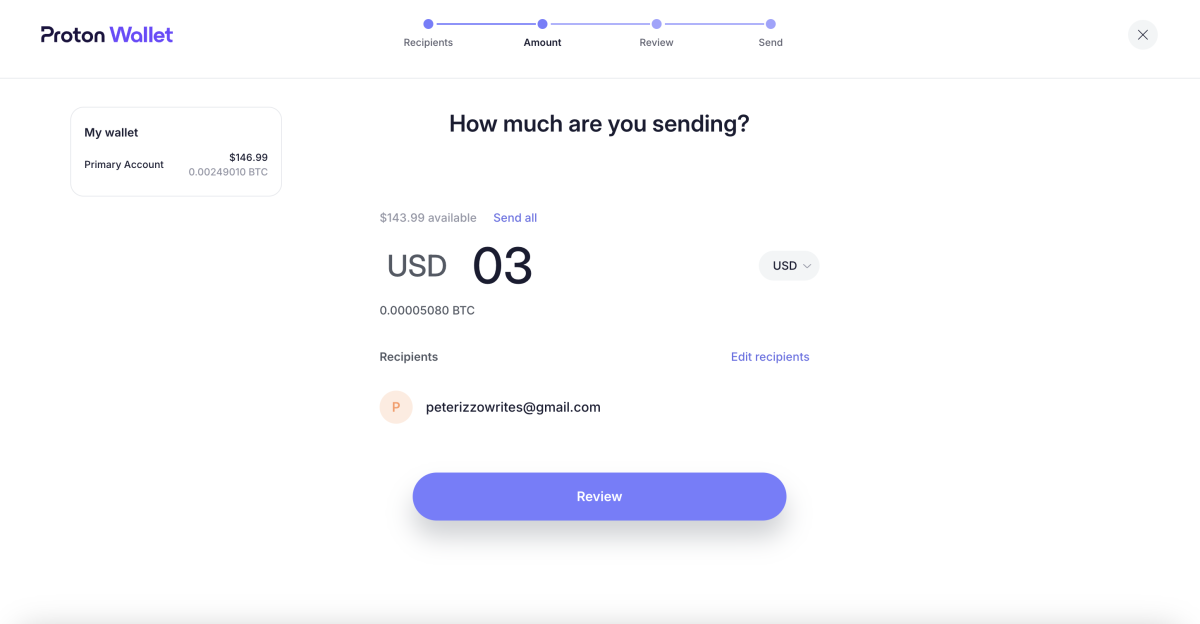
On the “Review” page, you can leave a message for the recipient. It’s optional to do so.
On this page, you’ll also be presented with the total amount of your transaction, including the network fee, which is non-configurable (you can’t pay higher fees for faster transfers as you can with many other wallets).
You won’t be presented with the option to select UTXOs to spend, an option that a desktop Bitcoin wallet like Sparrow provides you with.
If you’re comfortable with the amount you want to send and the fee, you can click the “Confirm and send” button.
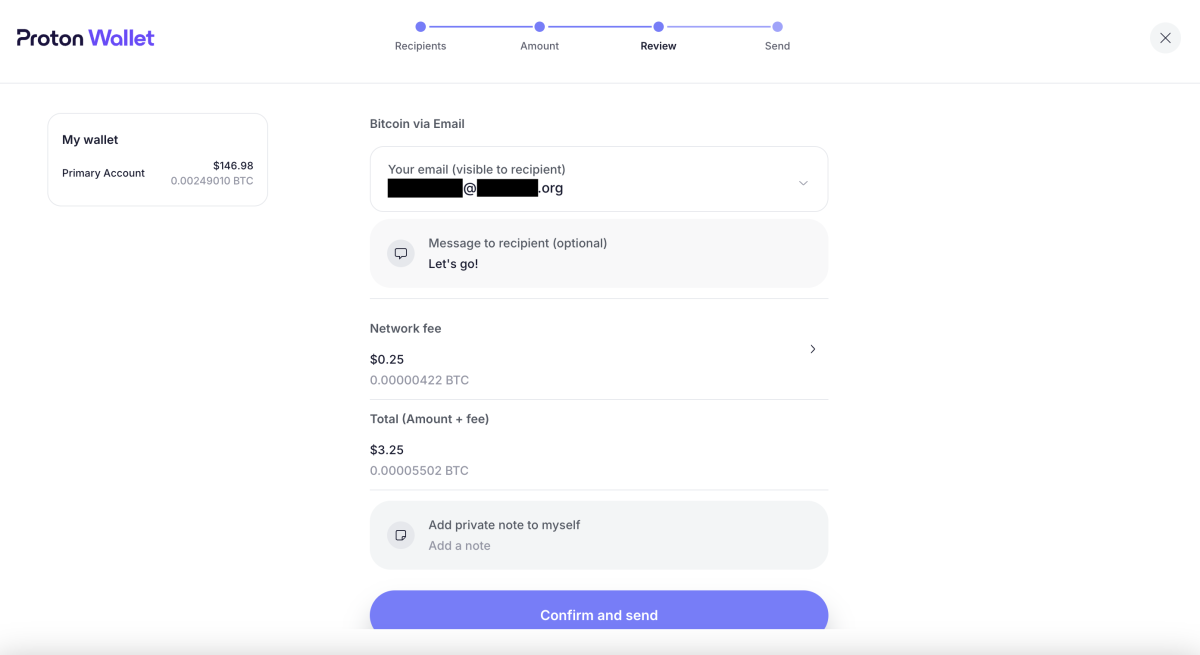
You’ll be able to see whether or not your transaction has cleared by looking at the “Transactions” section.
In my case, the recipient was notified that the bitcoin was on the way before the transaction received the required number of confirmations on the blockchain.
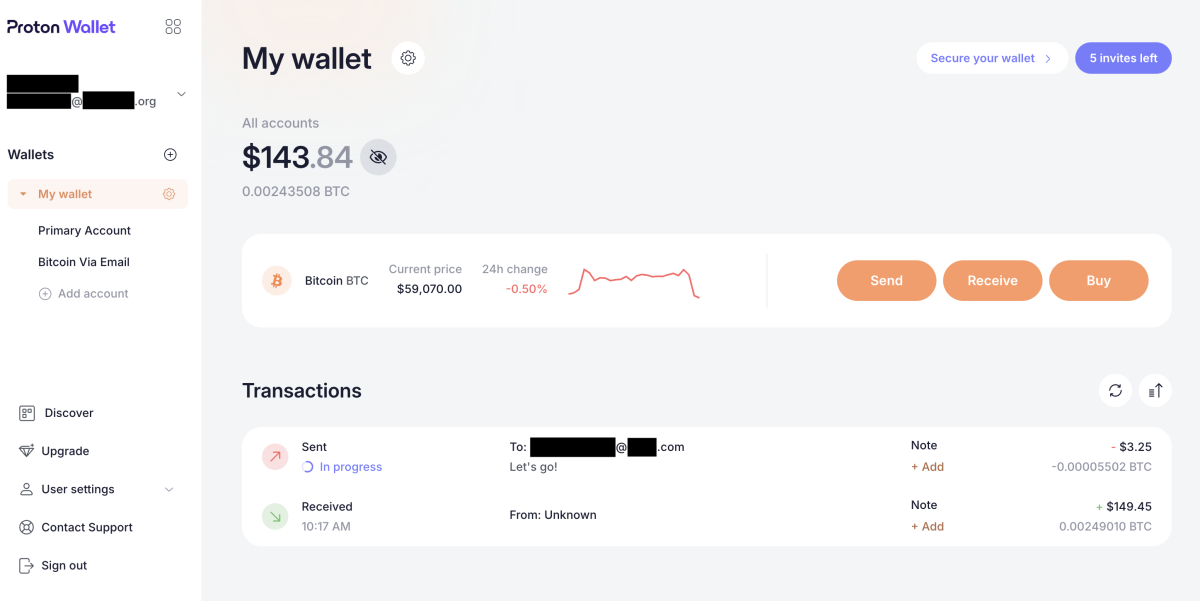
This particular transaction took over an hour to complete.
Securing Your Proton Wallet
Proton Wallet lets you secure and back up your wallet in different ways.
The first level of security for the wallet is the password you use to log in to it, which you create when you set up the wallet.
Proton Wallet lets you add a second level of security by offering two-factor authentication (2FA).
To set this up, you can click on the “Secure your wallet” tab in the top right hand corner of the home screen. You’ll then be presented with the option to set up 2FA for your wallet.
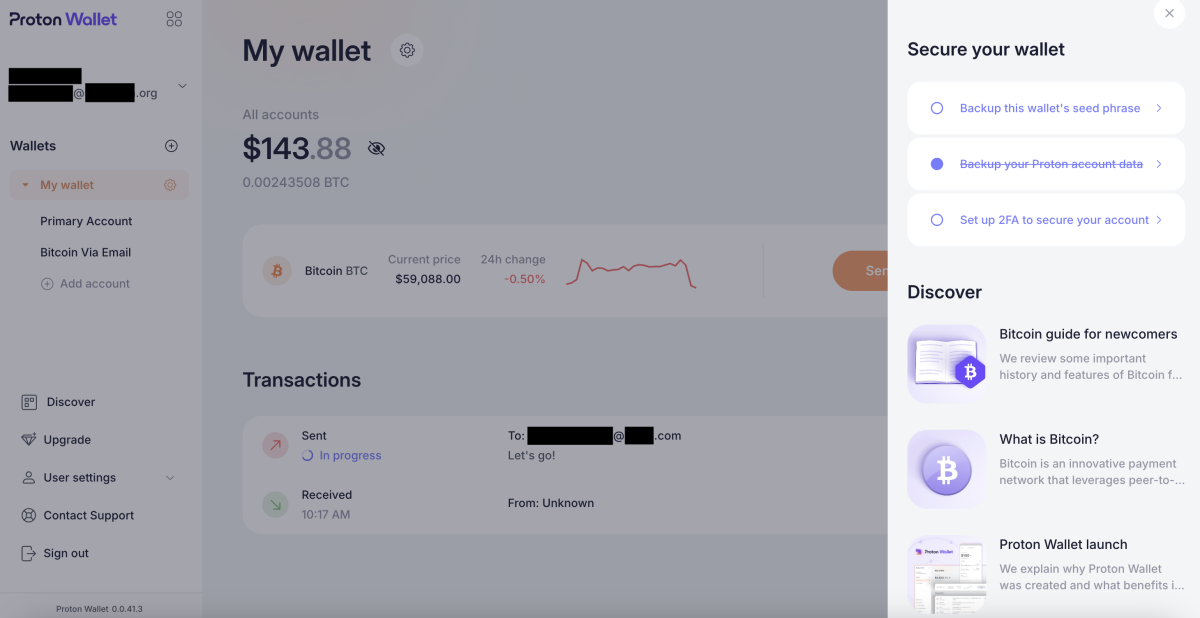
If you want to add 2FA protection to your account, you can click the “Set up 2FA to secure your account” button. When you do so, you’ll be taken to a page on which you can toggle a switch to set up 2FA for the account. If you choose to do this, toggle the “Authenticator app” switch and follow the subsequent instructions.
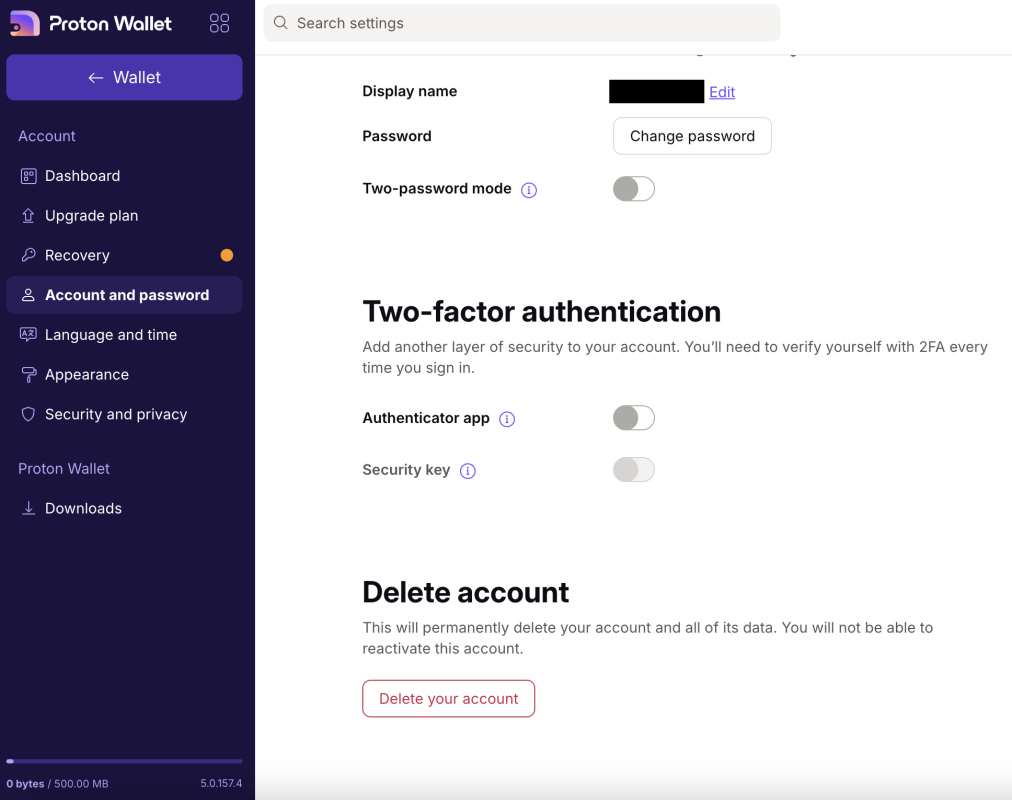
Backing Up Your Proton Wallet
Proton Wallet allows you to back up your wallet’s seed phrase whenever you’d like. To do so, you can click on “Backup this wallet’s seed phrase” on the home screen.
You’ll then be taken to a screen that explains what a seed phrase is and why it’s important to safely back it up. Click the “View wallet seed phrase” button to view the seed phrase for your wallet.
It’s best practice to store your seed phrase offline (e.g., written on a piece of paper or imprinted on steel) so that it can’t be compromised.
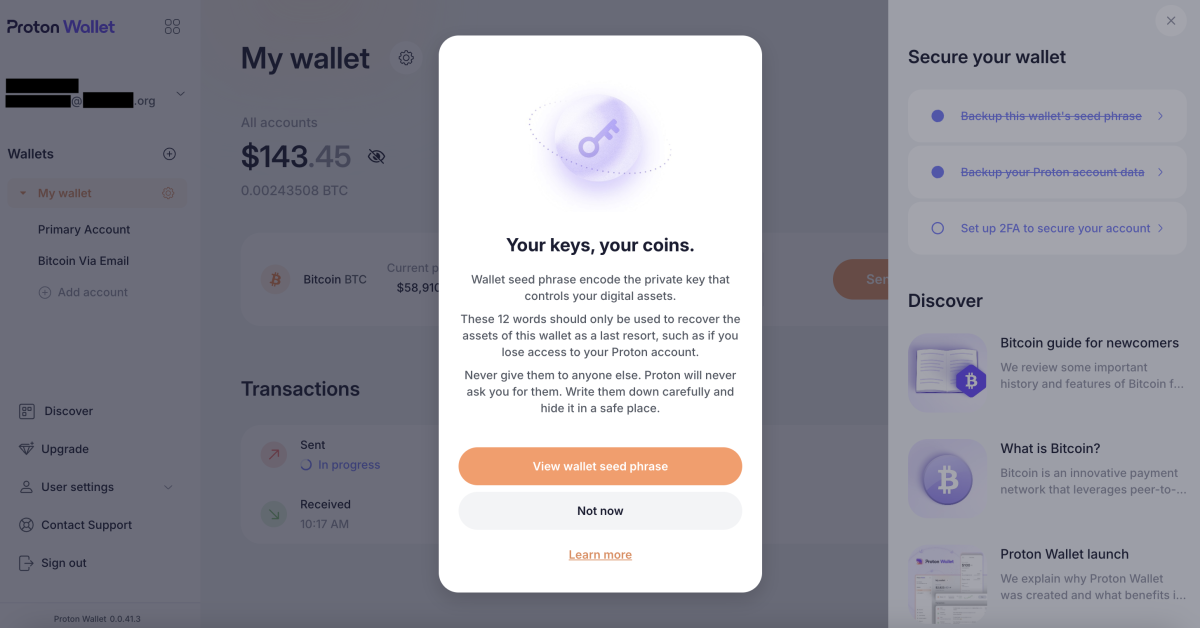
Discover and Customer Service
Proton Wallet has a substantial “Discover” section in which you can learn more about everything from what Bitcoin is to Proton Wallet’s security model.
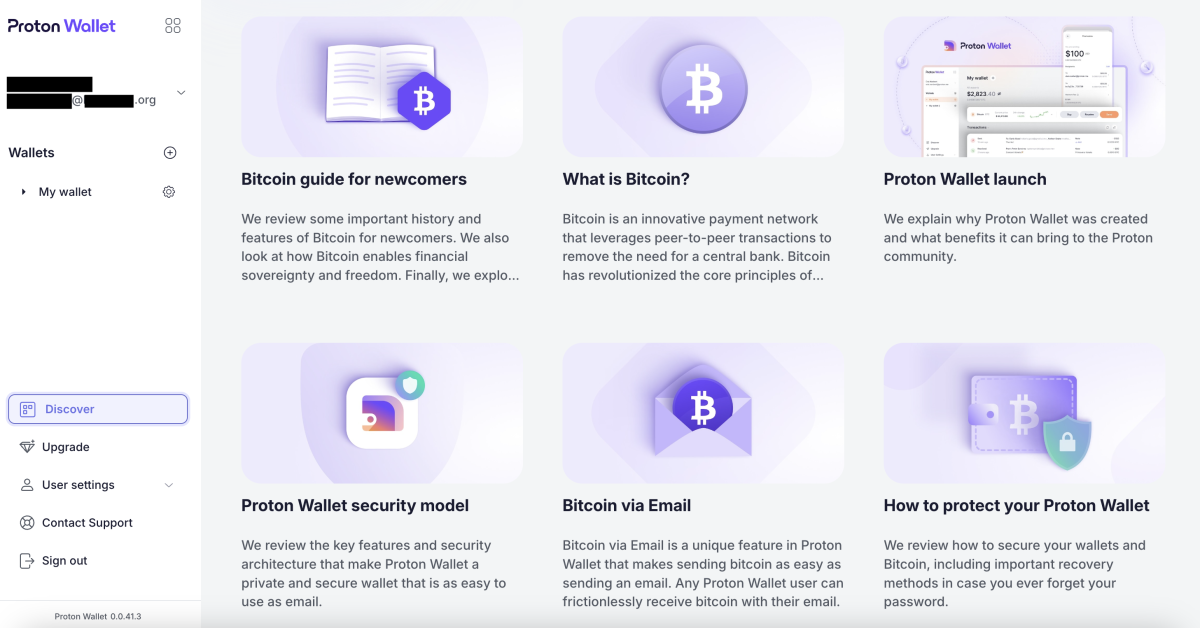
Proton also makes it relatively easy for you to get in touch with customer service staff, though, response times are currently unknown.
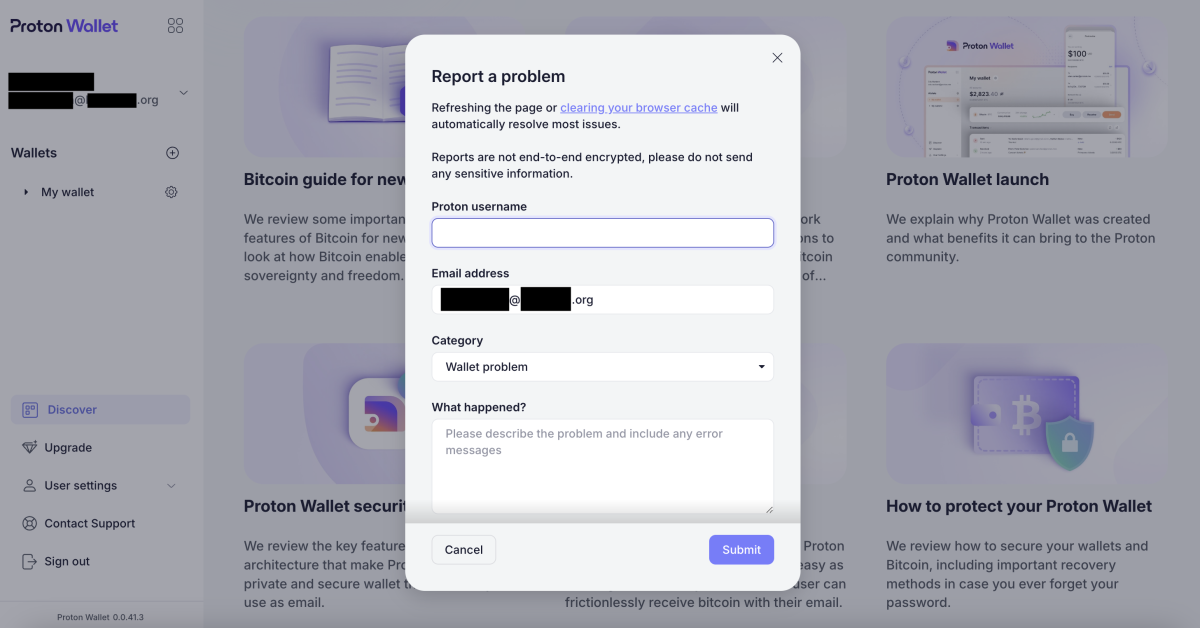
Conclusion
Proton Wallet is a good Bitcoin wallet for beginners, especially those looking to send bitcoin with relative ease, using nothing more than an email address.
The pros of this non-custodial wallet are that it’s free to use, easy to set up and secure. It’s also bitcoin only and open-source.
However, one notable con of the wallet is that it only allows you to transact on the bitcoin base chain, which means your transactions may incur high fees and take over an hour to fully process. For this reason, you wouldn’t want to use Proton Wallet if you’re looking to make cheap, fast micropayments — the types of transactions you can make over Lightning.
Another drawback of the wallet is that it doesn’t permit you to manage UTXOs or select transaction speed and fees. And it’s a software wallet, which means it’s less secure than a hardware wallet in certain regards.
With that said, if you’re new to Bitcoin and already familiar with the interfaces for Proton products, then this wallet may be a good option for you.
Source link
You may like


VanEck Doubles Down on Big Bitcoin Price Target, Says Key Indicators Continue To ‘Signal Green’


Multichain AI token poised to dethrone SOL, TON: 5,000% gains expected


Will Pi Network Price Reach $100 in This Bull Market?


Axie Infinity developer cuts 21% workforce: report


Chill Guy Meme Coin Pumps Another 50% as Creator Fights Back


Super Pepe Coin Whale Sells 130B PEPE, Shifts Focus To EIGEN
Alby
Alby: A Hub For The Bitcoin And Lightning Economy
Published
4 months agoon
July 24, 2024By
admin

Company Name: Alby
Founders: Michael Bumann, Moritz Kaminski and René Aaron
Date Founded: Open-source project founded in December 2020 / Company founded in March 2022
Location of Headquarters: Fully remote
Amount of Bitcoin Held in Treasury: N/A
Number of Employees: 10
Website: https://getalby.com/
Public or Private? Private
Michael Bumann wants to make it simpler for people to send value across the internet.
This is why he created Alby — an open-source initiative-turned-company best known for its browser extension wallet app, which enables users to send and receive sats via the Lightning Network.
Bumann, a soft-spoken and introspective German web developer with decades of experience in his field, believes that bitcoin should be able to move as freely as information does on the internet. To accomplish this, he’d like to see Lightning integrated into all corners of the web.
“The mission is to make Lightning available within web applications,” Bumann told Bitcoin Magazine. “We want to make this accessible — to have this real deep integration, a very seamless thing in which payments are no longer blocking user experiences.”
Bumann and the team at Alby are currently succeeding in their mission, as Alby is one of the easiest Lightning wallets to both set up and use and has become a go to for creators around the world.
What many don’t know about Alby, though, is that its much more than just a Lightning Wallet.
What is Alby?
“Alby initially was the browser extension [wallet],” said Bumann of the Alby wallet, which lets users a create a convenient LNURL address (e.g., yourname@getalby.com) that they can use for sending and receiving bitcoin over Lightning.
“The goal was to have the browser talk to the Alby extension, which then talks to a node on the Lightning Network. Back then we had mainly LND (an implementation of a Lightning node) and talking to LND from a browser was and still is actually super complicated,” he added.
After some time, Bumann and his team at Alby created a wallet API, which can be used to integrate Lightning payments into any application. Think integrating Lightning payments into your favorite podcasting app to help you get paid as a podcaster.
Alby also provides its users with an LNDHub, which allows them to plug in and manage multiple Lightning accounts via one interface and node.
Many use the Alby browser extension wallet as a custodial wallet, but users can also use it in a non-custodial fashion with Alby Hub, which enables users to connect to Alby via their own node or pay a small fee to have Alby run a node for them.
“Ideally, we move in a direction where it’s easy enough for people to run their own nodes and their own wallets,” said Bumann. “Anything in between is an intermediary step.”
Alby has something for everyone from new users to the most advanced, which is part of the reason why it’s gained so much traction in just two and a half years.
On that note, Alby has grown faster than even Bumann and his team anticipated, prompting them make setting up an Alby account invite-only for the time being, so that they can keep up with demand — a demand that should only grow as Bumann and his team implement Nostr Wallet Connect (NWC).
Nostr Wallet Connect (NWC)
While Bumann acknowledges that Lightning is “still very small” and believes that we’re still in a “research phase” regarding the Layer 2 and its use cases, he sees Nostr Zaps as a great use of Lightning.
Beyond Zaps, though, Bumann and the team at Alby found another way in which Nostr could help further Lightning adoption.
They saw that they could use Nostr relays to send requests to pay Lightning invoices. And so they created a protocol called Nostr Wallet Connect (NWC) in conjunction with the team from Amethyst, a Nostr client.
Over the past few months, Alby has been prepping for the release of its new wallet, which will harness the new and unique capabilities that NWC gives it.
“We are currently about to launch our new self-sovereign Lightning wallet focusing on NWC,” said Bumann.
“It’s a new wallet that focuses on NWC as a protocol to interact with the wallet. It’s different from the typical wallet that has a send button, a receive button and a transaction list,” he added.
“[With this new wallet, users] only have to set up channels, liquidity and their keys only once. Then they can give certain permissions to certain applications and allow, ‘OK, you can receive money in my name. You can send a certain amount of money in my name. Here is a subscription service that I allow to pull $10 from my wallet each month’ — things like that.”
Bumann went on to share that a non-custodial Lightning wallet that accepts and dispenses payments in such a manner would be impossible without NWC. He added that the protocol isn’t necessarily optimized for human use. Instead, it was designed primarily to be connected to other applications, and he believes this will “make many more applications possible.”
“It’s a wallet that’s optimized for being always on, because one of the limitations we have with Lightning is that you have to be online to receive and send [sats],” said Bumann.
“Especially if you want to automate things in other applications, the wallet has to be available. That’s why we said, ‘Optimize for that.’ The user doesn’t need to interact with the application. You get it running once and that’s it,” he added.
This type of wallet can run from your desktop, a server or a cloud provided by Alby. Using the cloud option, the users’ data and keys will be encrypted by nothing more than a password.
What’s Next For Alby?
While Bumann and the Alby team will be fine tuning NWC has it’s rolled out — which will include the release of an NWC mobile app — they’ll also be looking at further ways to take Alby into the future.
Bumann noted that Alby still doesn’t have a plan to release its own mobile app as mobile UI is not well-suited for the integrated UX Alby offers via its browser extension product.
He says that implementing Bolt 12 is “definitely on the list,” though, it doesn’t seem to be his highest priority.
He’s also paying attention to burgeoning ecash systems like Cashu and Fedi and considering how he might be able to incorporate them into Alby.
More than anything, though, he and the team at Alby are paying attention to the feedback that they get from users in efforts to improve their product. To obtain this feedback, Alby prioritizes customer service.
“[Customer service] is also needed because the whole thing that we do is really early,” said Bumann. “It has rough edges, and even Bitcoiners that are excited are still facing problems.”
Bumann and the Alby team work to alleviate these problems in two ways:
“First, [we] trying to make it easier for users to get around these rough edges, to get on the Bitcoin and Lightning train somehow,” he said.
“Second, it’s just super important for us to identify where are people struggling. It’s a great feedback channel. We see it also as like it’s a bit of a collaboration with the users,” he explained.
And when Bumann says “we,” he means it. Despite being a co-founder of Alby, a project that’s grown by leaps and bounds in almost no time at all, he’s remained humble and in touch with those he serves.
“It’s very important that the developers that are in the code and building the features get the user feedback or are close to the user feedback,” said Bumann. “That’s why I, especially in the beginning, [do customer service] and we all still do it.”
Source link

VanEck Doubles Down on Big Bitcoin Price Target, Says Key Indicators Continue To ‘Signal Green’

Multichain AI token poised to dethrone SOL, TON: 5,000% gains expected

Will Pi Network Price Reach $100 in This Bull Market?

Axie Infinity developer cuts 21% workforce: report

Chill Guy Meme Coin Pumps Another 50% as Creator Fights Back

Super Pepe Coin Whale Sells 130B PEPE, Shifts Focus To EIGEN

AI predicts one altcoin set to outperform XRP and Solana in 2025

BTC and Major Altcoins Pullback, SAND Soars 60%

Трамп обирає менеджера прокрипто-хедж-фонду Скотта Бессента на посаду міністра фінансів

Trump calls up crypto pals, Senator says sell gold for Bitcoin | Weekly Recap

Where to Invest in November End?

XRP Price Hits 3-Year High At $1.6

Australia seeking advice on crypto taxation to OECD

Crypto Trader Records $2.5M Profit With This Token, Here’s All

Trump taps crypto bros to be in charge: What’s at stake?
182267361726451435

Why Did Trump Change His Mind on Bitcoin?

Top Crypto News Headlines of The Week

New U.S. president must bring clarity to crypto regulation, analyst says

Ethereum, Solana touch key levels as Bitcoin spikes

Bitcoin Open-Source Development Takes The Stage In Nashville

Will XRP Price Defend $0.5 Support If SEC Decides to Appeal?

Bitcoin 20% Surge In 3 Weeks Teases Record-Breaking Potential

Ethereum Crash A Buying Opportunity? This Whale Thinks So

Shiba Inu Price Slips 4% as 3500% Burn Rate Surge Fails to Halt Correction

‘Hamster Kombat’ Airdrop Delayed as Pre-Market Trading for Telegram Game Expands

Washington financial watchdog warns of scam involving fake crypto ‘professors’

Citigroup Executive Steps Down To Explore Crypto
Mostbet Güvenilir Mi – Casino Bonus 2024

Bitcoin flashes indicator that often precedes higher prices: CryptoQuant
Trending

 2 months ago
2 months ago182267361726451435
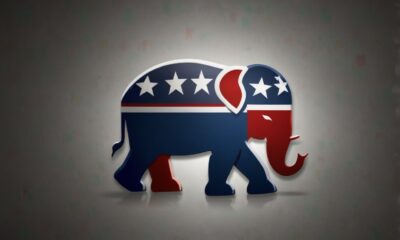
 Donald Trump4 months ago
Donald Trump4 months agoWhy Did Trump Change His Mind on Bitcoin?

 24/7 Cryptocurrency News3 months ago
24/7 Cryptocurrency News3 months agoTop Crypto News Headlines of The Week

 News3 months ago
News3 months agoNew U.S. president must bring clarity to crypto regulation, analyst says

 Bitcoin4 months ago
Bitcoin4 months agoEthereum, Solana touch key levels as Bitcoin spikes

 Opinion4 months ago
Opinion4 months agoBitcoin Open-Source Development Takes The Stage In Nashville

 Price analysis4 months ago
Price analysis4 months agoWill XRP Price Defend $0.5 Support If SEC Decides to Appeal?

 Bitcoin4 months ago
Bitcoin4 months agoBitcoin 20% Surge In 3 Weeks Teases Record-Breaking Potential